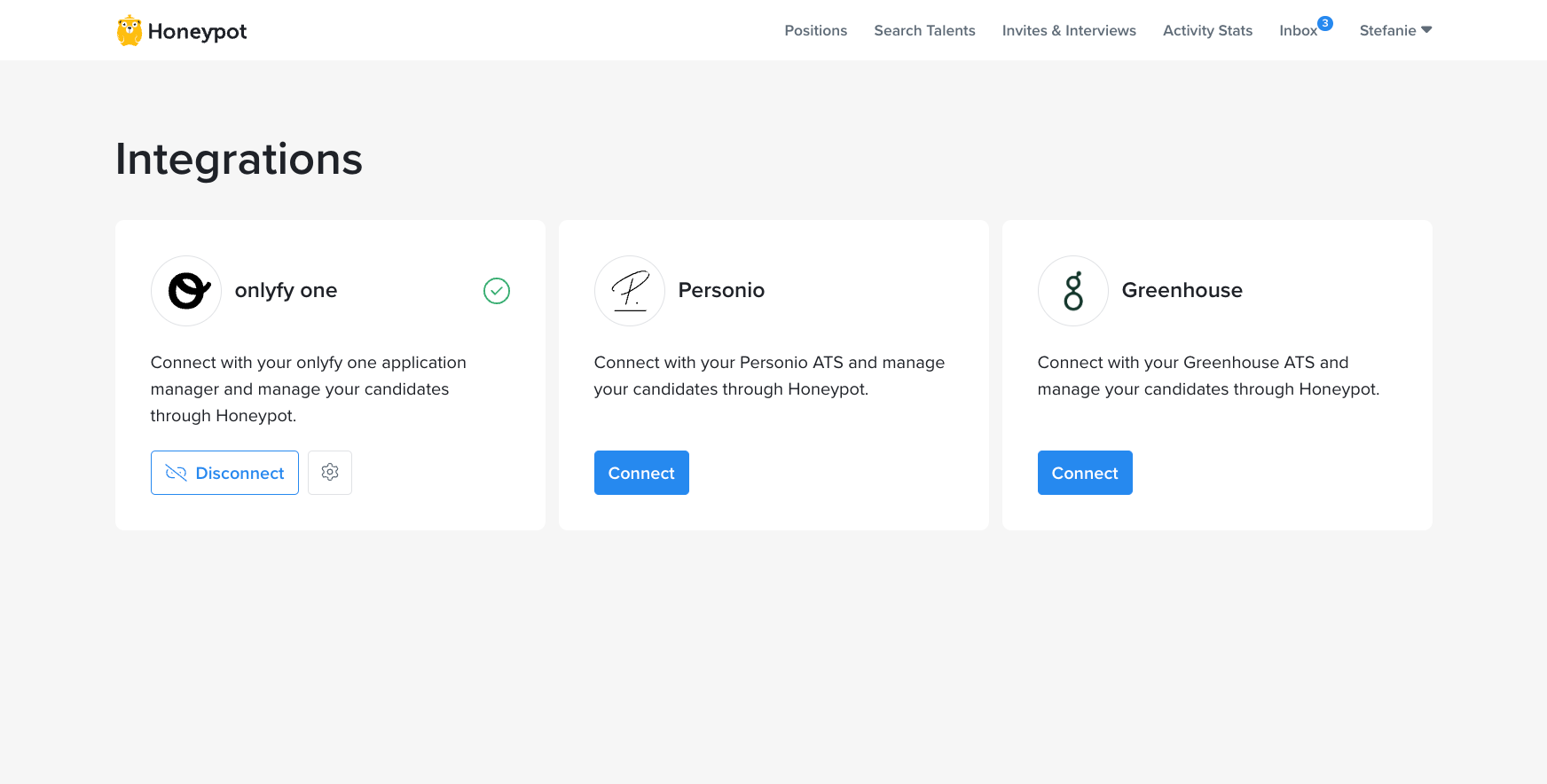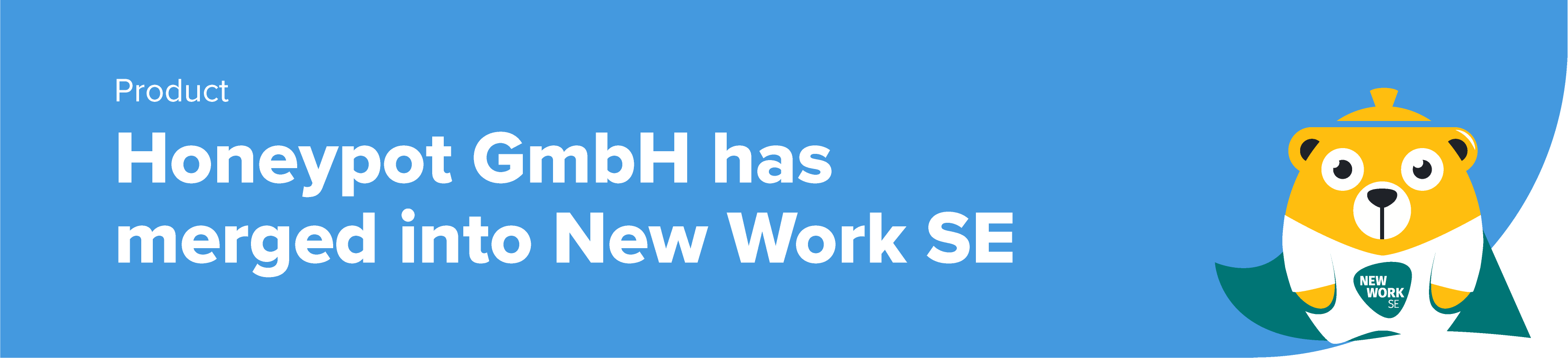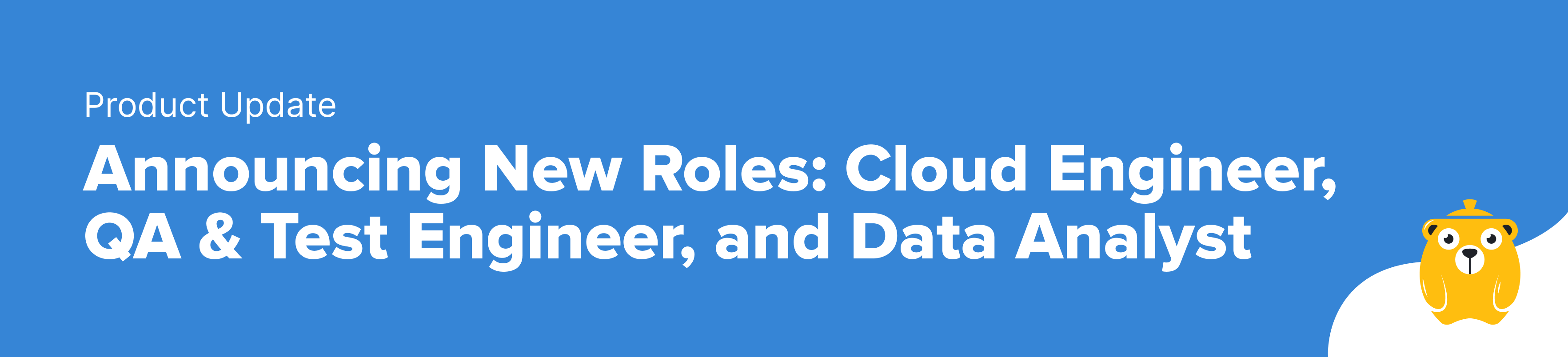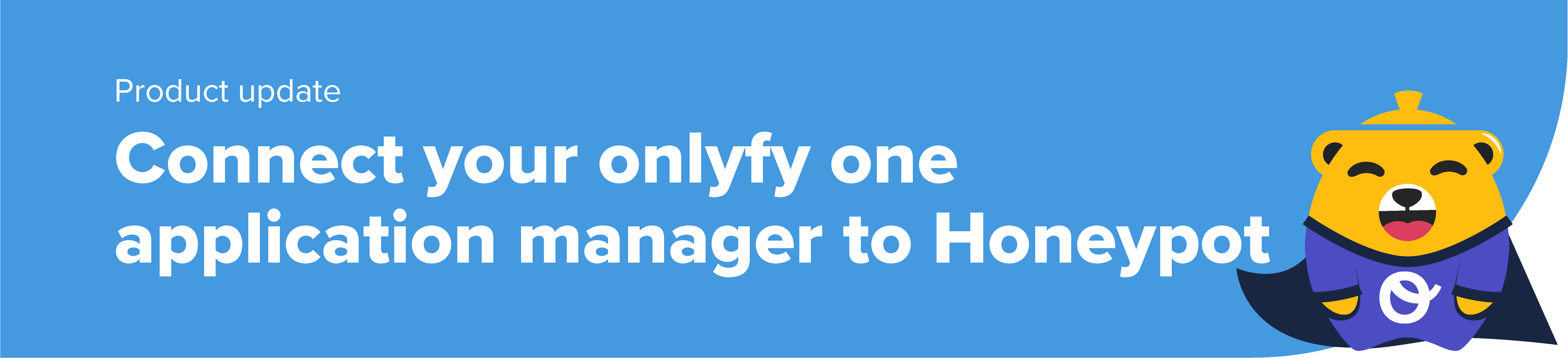
Connect your onlyfy one application manager to Honeypot
Product Stefanie Stakenburg
onlyfy one is one of the big players when it comes to application managers in Germany, serving more than 13000 clients with company’s like Airbus and BDO AG.
onlyfy one allows clients to bring together the entire recruiting process in one solution, allowing recruiters to be faster and more efficient with their hiring.
The onlyfy one integration enables you, as the recruiter, to automatically send candidate details from the Honeypot platform to the onlyfy one application manager.
Once the connection between Honeypot and onlyfy one is established, any developer who accepts an interview invite sent from your account will trigger the process. Once triggered, the developer’s data is automatically forwarded to onlyfy one with the ‘Honeypot’ tag. Forwarded data includes key contact details, work experience, educational background, skills and more.
If you need any help, your Honeypot Customer Success Manager is on standby to help you through the process!
How to set up your onlyfy one integration on Honeypot
The set-up starts in your onlyfy one account.
-
Log into onlyfy one and go to
Settingsin the upper right-hand side
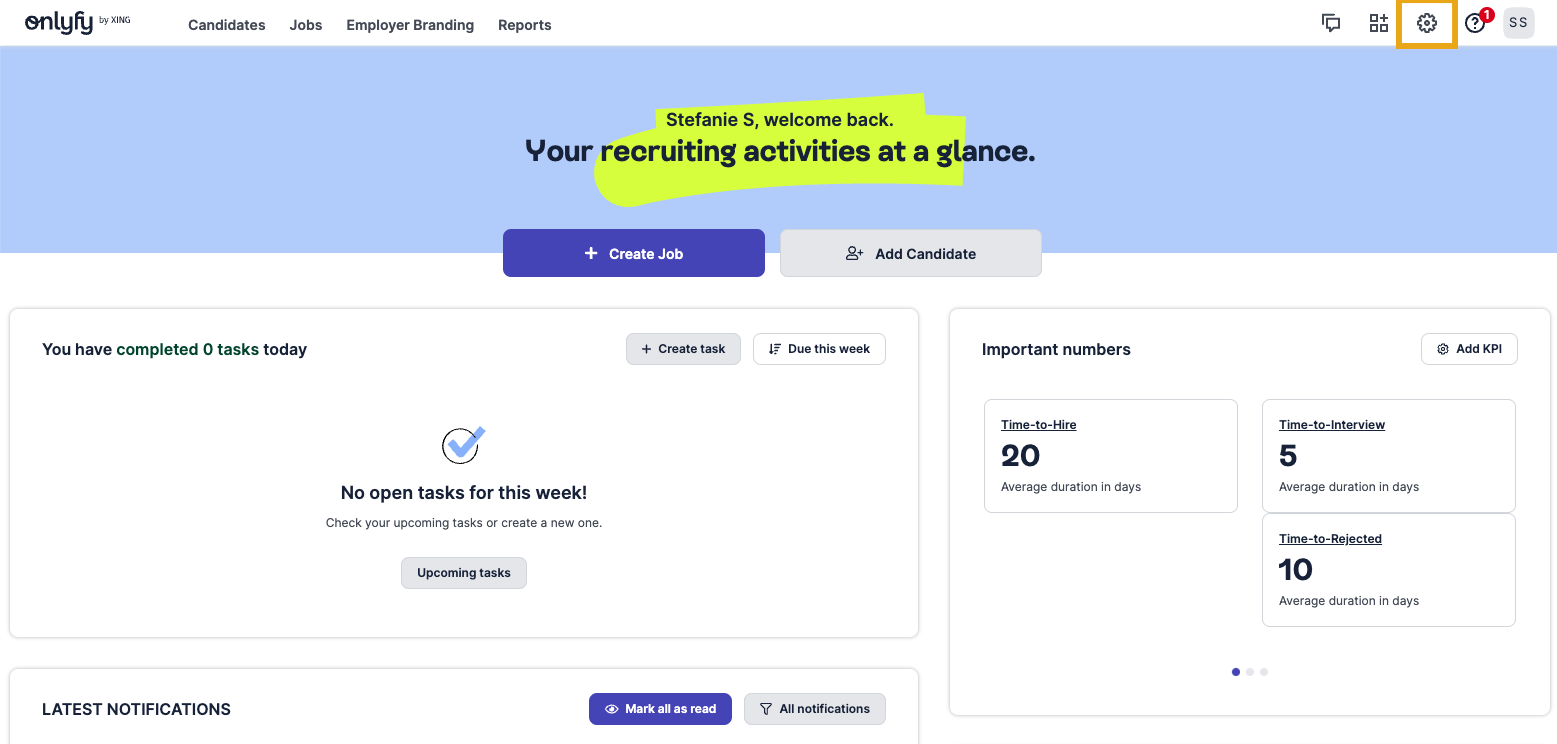
-
Go to
Applicationsand navigate toApplication sources.
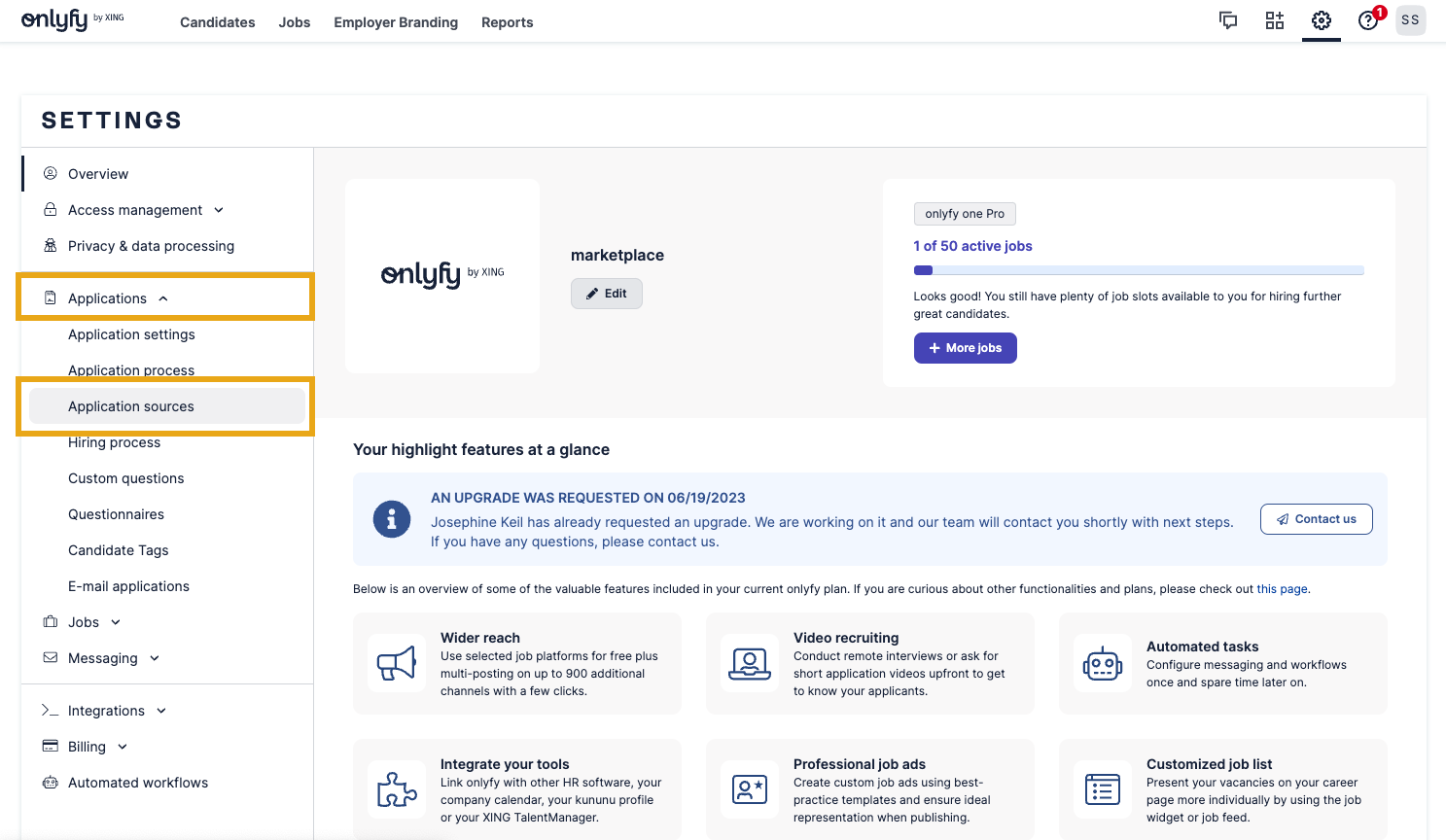
-
Click on
Add an application sourceon the right-hand side.
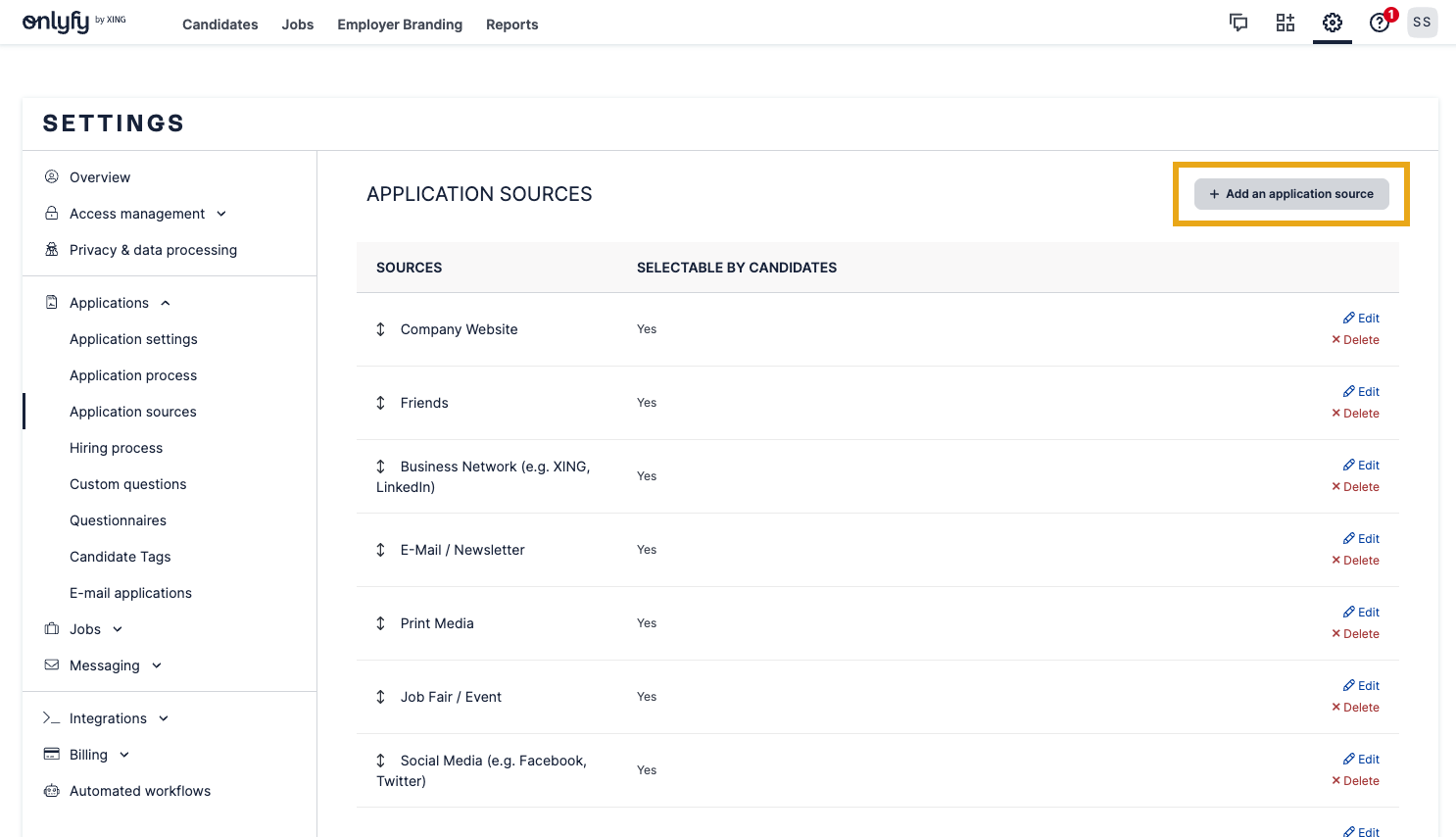
-
You’ll now be prompted to add an
Application source title, please fill inhoneypot(all in lowercase) and pressSave
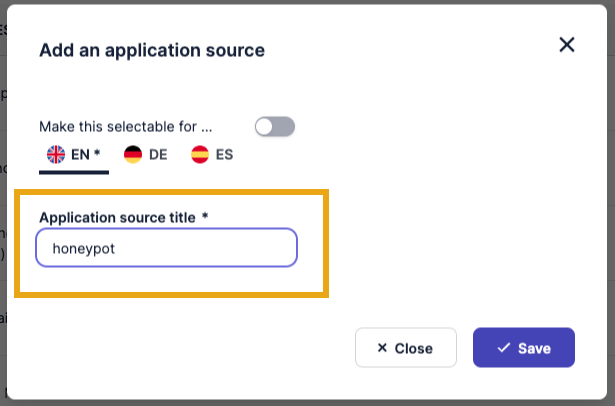
-
The last step in onlyfy one is for you to create an API key, this can be done by going to
Settings, navigating toIntegrationsand clicking onRest API
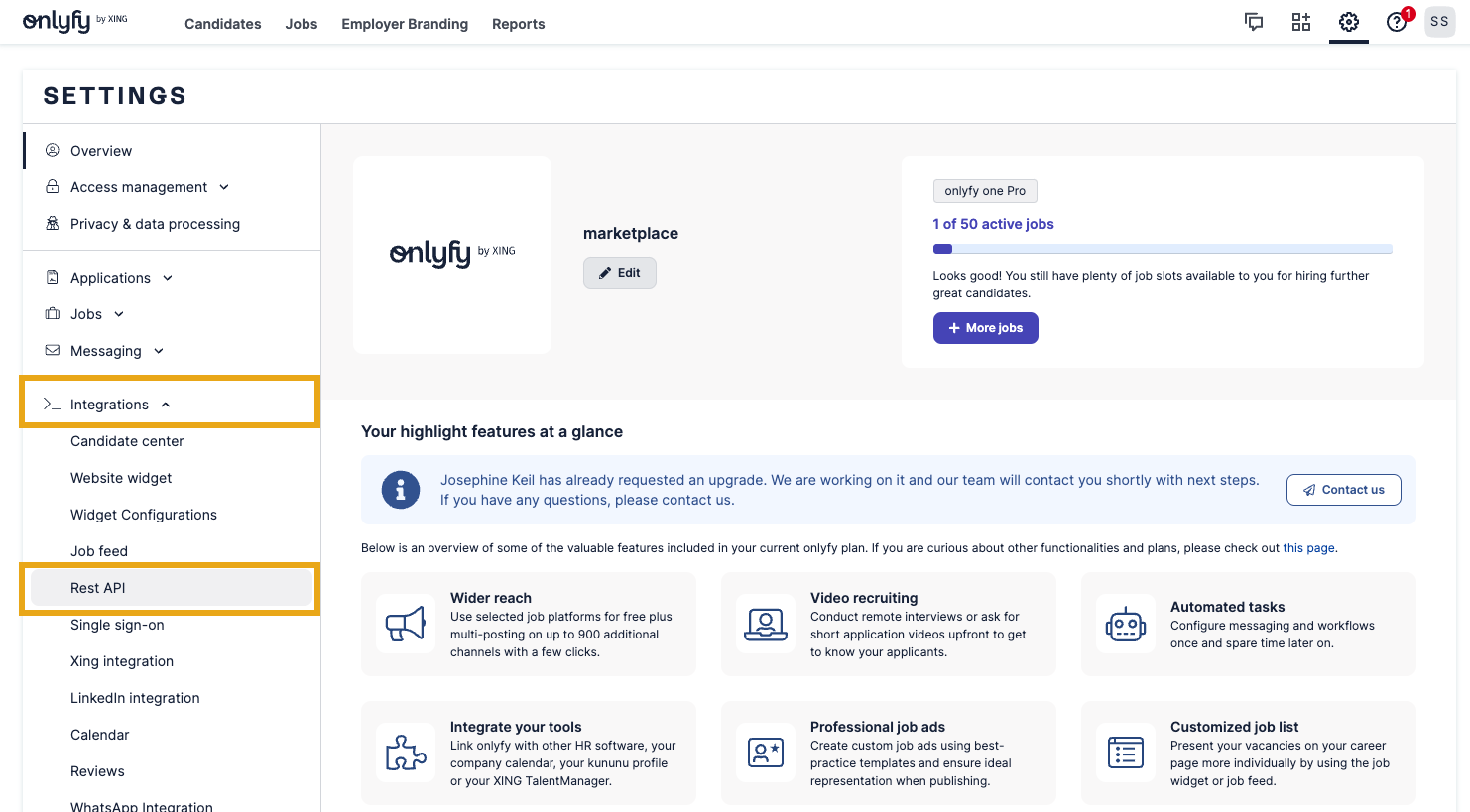
-
In this view you click on
Create new API key
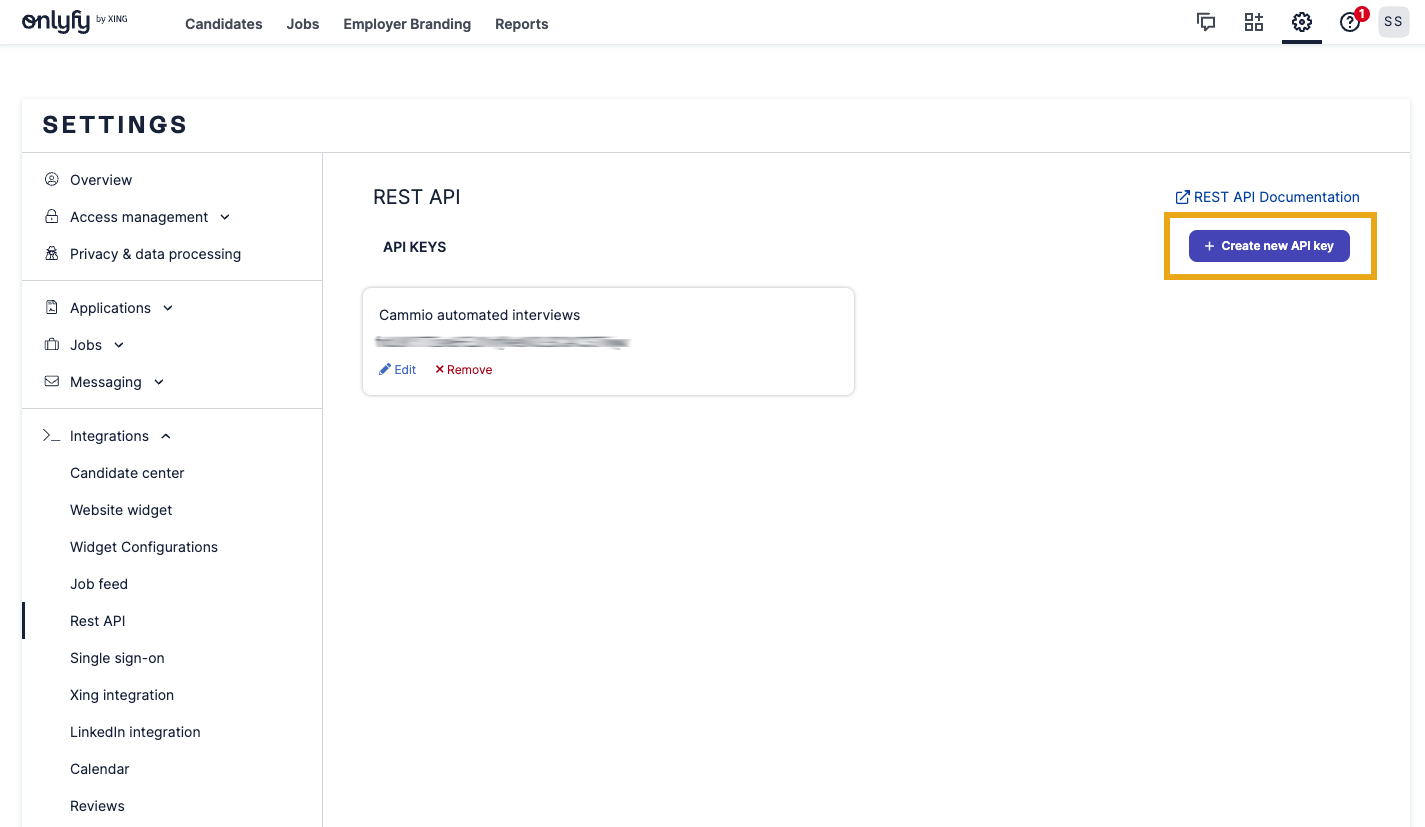
-
Choose an
API key nameandReporting nameto your liking and make sure to scroll through the list of permissions and toggle on all fields, then click onSave

-
Once you’ve clicked
Save, a new API key will be generated consisting of a random sequence of numbers and letters. Pleasecopyyour newly generatedAPI keyas you will need it for the next steps.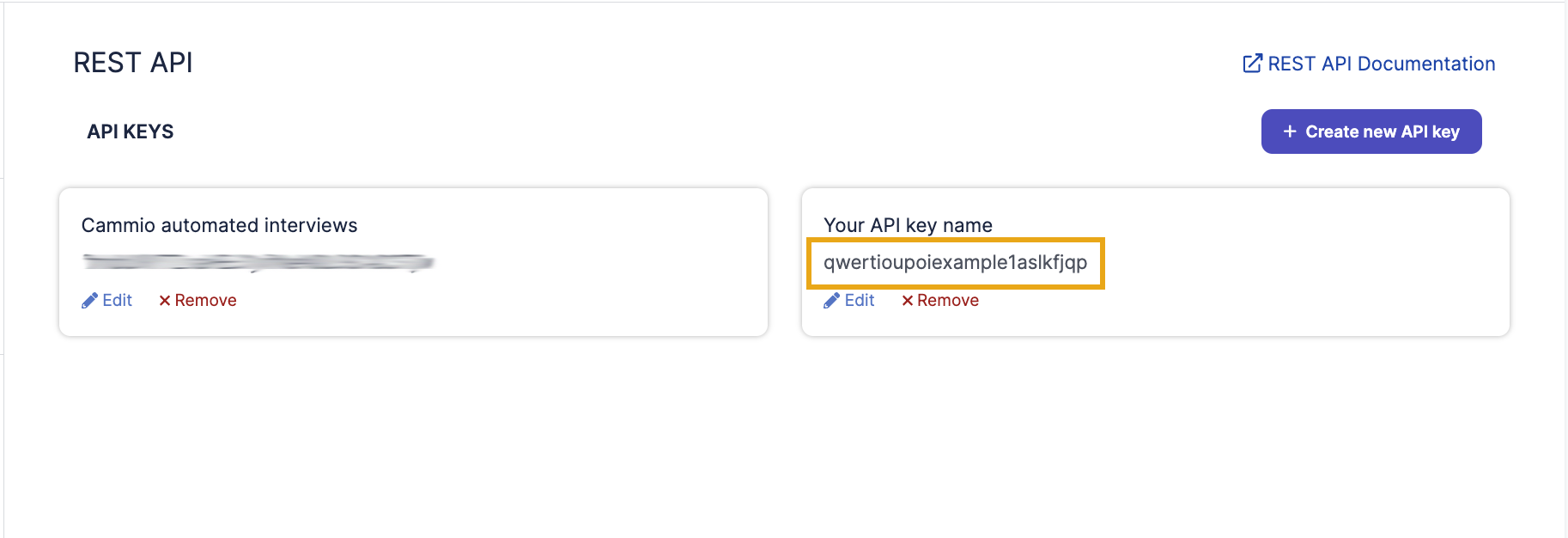
For more support on where to find your data visit the onlyfy one help centre article.
From this point we will move into your Honeypot account.
-
Log into the Honeypot platform and click your name on the top right corner of the top navigation menu. Select
Integrationsfrom the dropdown menu.
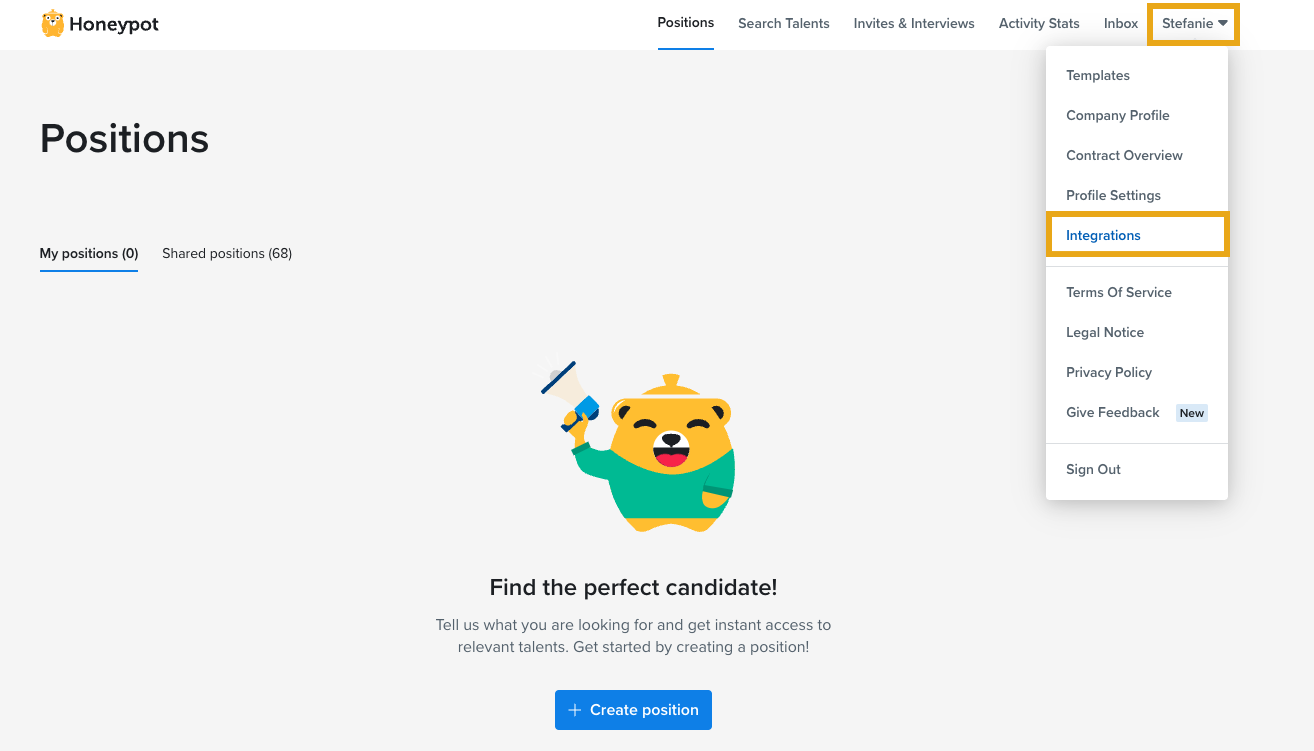
-
This will redirect you to the Honeypot Integrations page, where you can find all applications you can connect with. Navigate to the onlyfy one card and click on the
Connectbutton.
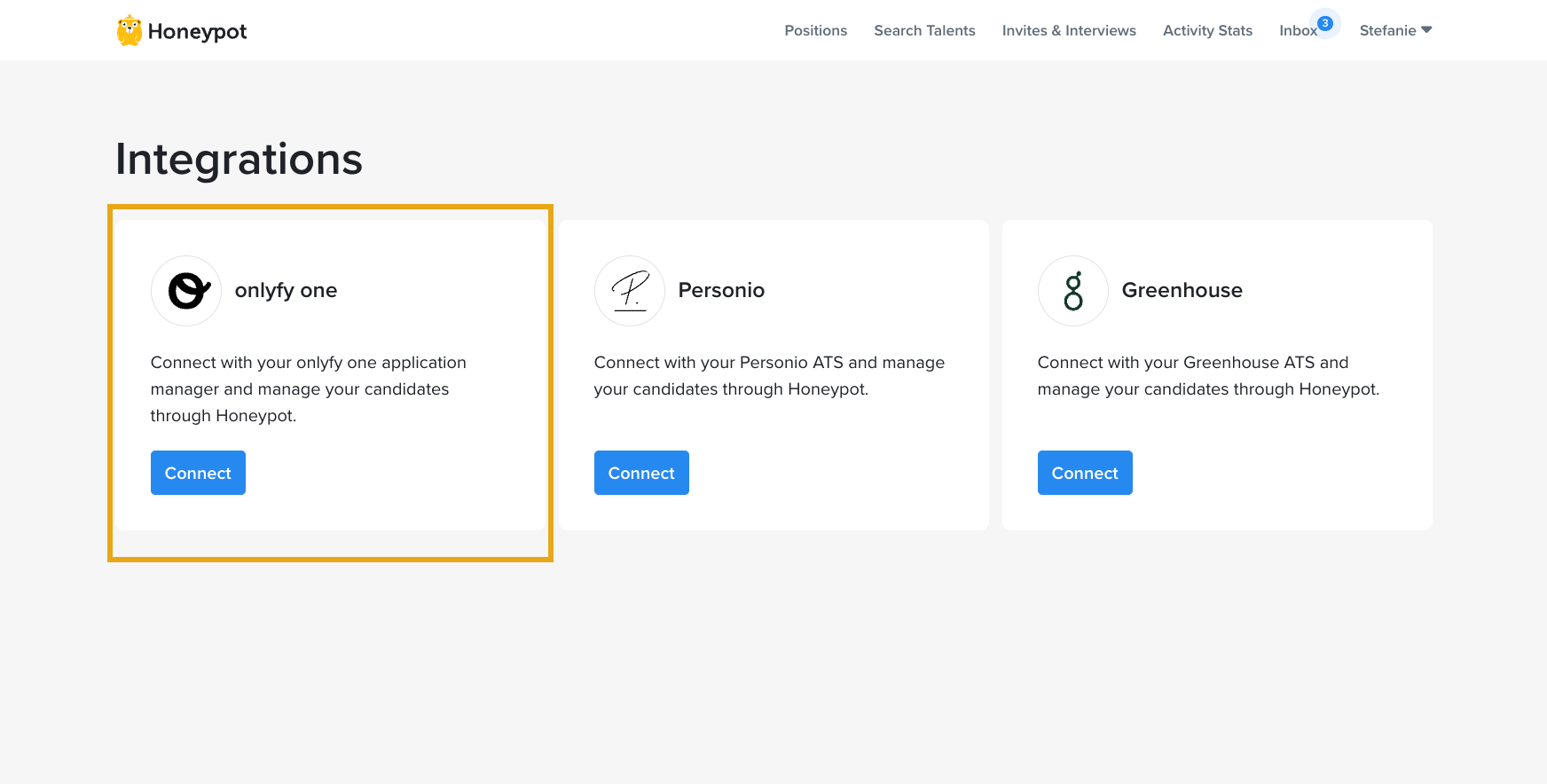
-
Enter the
API keyyou just created into the pop-up, add yourSubdomain(usually your company name), then clickConnect
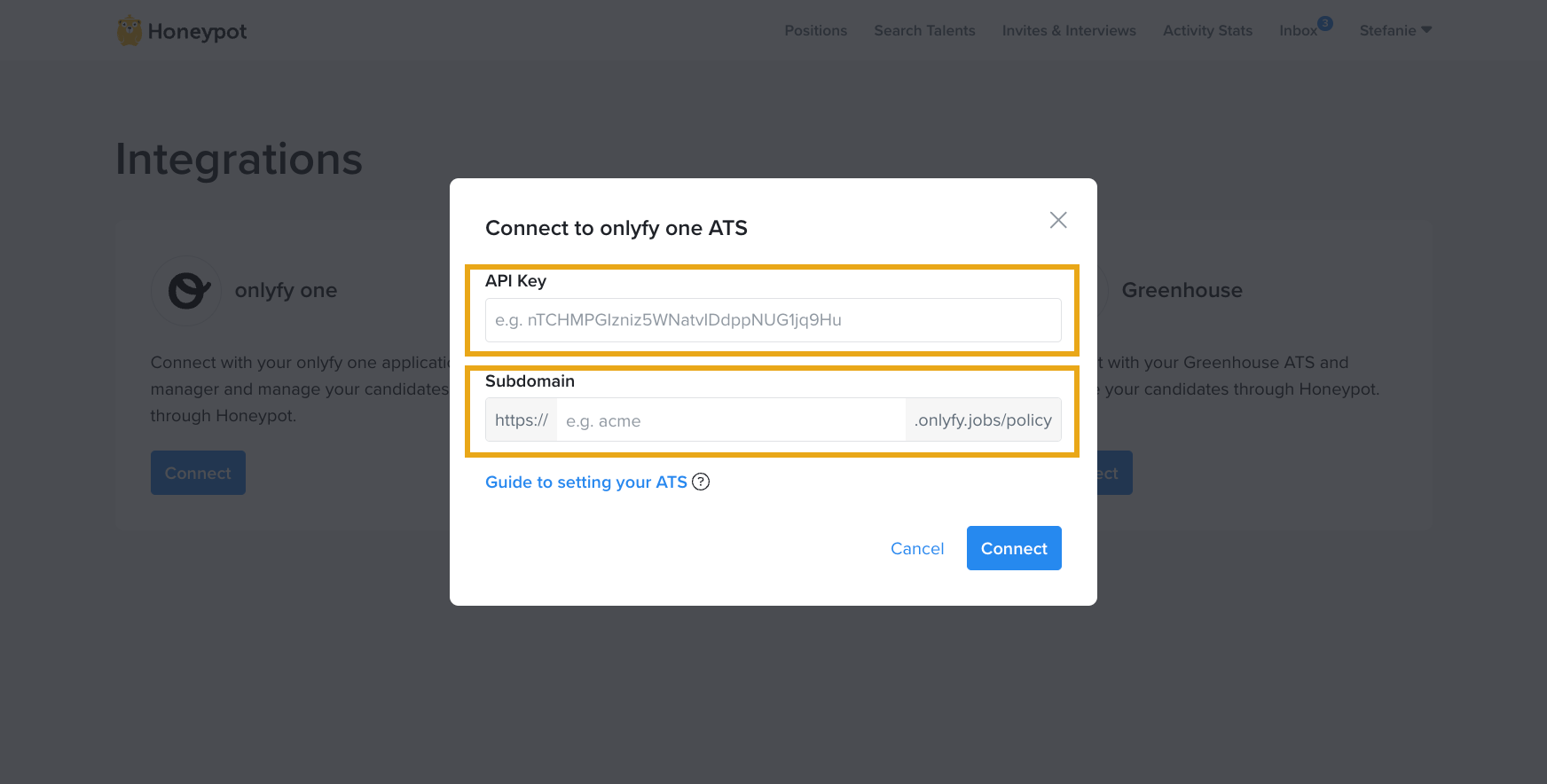
You are now connected to the onlyfy one application manager.